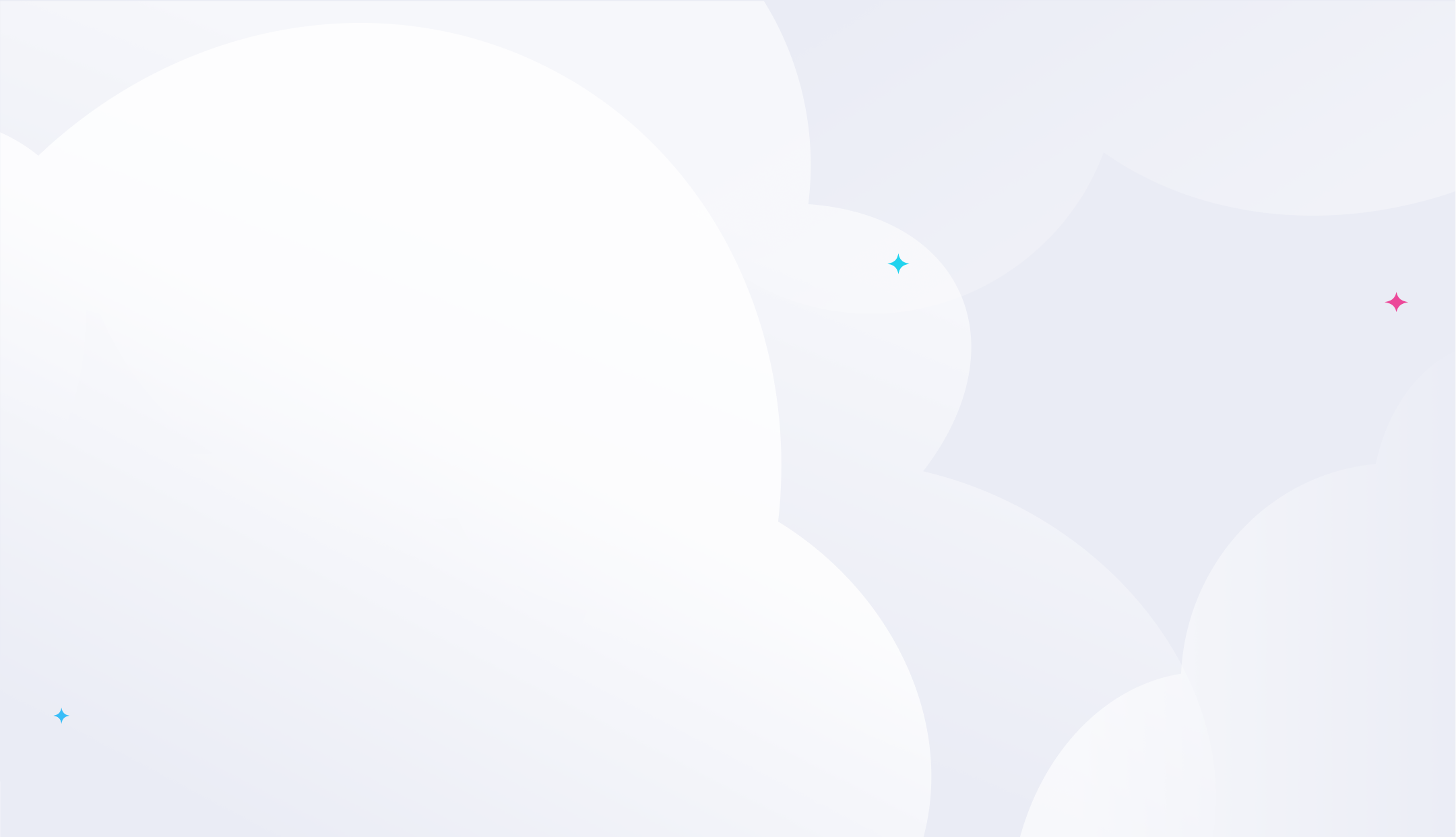
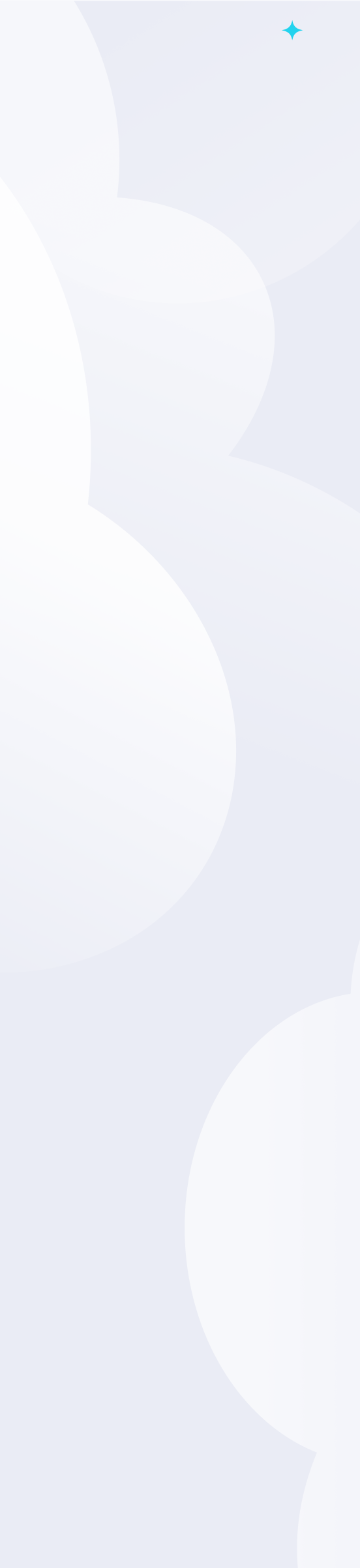
Google Calendar API
The best method for Google Calendar API integration
The Nylas Calendar API power the world’s leading software applications with full features and sync from Google Calendar and every other calendar provider.
- Direct compatibility with the Google Calendar, a unified API to facilitate seamless bi-directional calendar integration.
- Access to necessary calendar functionalities, such as event creation, updates, notifications, scheduled send, and reminders, across providers via a single API.
- Enhanced security and compliance features, ensuring data protection and privacy in line with Google Calendar standards.
For developers
Schedule meetings in minutes with Nylas’ Google Calendar API
With a few lines of code, build calendar CRUD capabilities and bi-directional sync to solve common challenges with integrating the Google Calendar API.
See the docsNode.js
Ruby
Python
Java
Curl
const events = await nylas.events.list({
identifier: 1,
queryParams: {
calendarId: 2
}
})require 'nylas'
nylas = Nylas::Client.new(api_key: 'API_KEY')
query_params = { limit: 5 }
messages, _ = nylas.messages.list(identifier: '<GRANT_ID>', query_params: query_params)
messages.each {|message|
puts "[#{Time.at(message[:date]).strftime("%d/%m/%Y at %H:%M:%S")}] \
#{message[:subject]}"
} events = nylas.events.list(
grant_id,
query_params={
"calendar_id": 1
}
)import com.nylas.NylasClient;
import com.nylas.models.*;
import java.text.SimpleDateFormat;
public class ReadInbox {
public static void main(String[] args) throws NylasSdkTimeoutError, NylasApiError {
NylasClient nylas = new NylasClient.Builder("<API_KEY>").build();
ListMessagesQueryParams queryParams = new
ListMessagesQueryParams.Builder().limit(5).build();
ListResponse<Message> message = nylas.messages().list("<GRANT_ID>", queryParams);
for(Message email : message.getData()) {
String date = new SimpleDateFormat("yyyy-MM-dd HH:mm:ss").
format(new java.util.Date((email.getDate() * 1000L)));
System.out.println("[" + date + "] | " + email.getSubject());
}
}
} --url https://api.us.nylas.com/v3/grants/<GRANT_ID>/events
--header 'Accept: application/json' \
--header 'Authorization: Bearer <API_KEY_OR_ACCESS_TOKEN>' \
--header 'Content-Type: application/json'Node.js
Ruby
Python
Java
Curl
const draft = new Draft.default(nylas, {
subject: "With Love, from Nylas",
body: "This email was sent using the Nylas email API.",
to: [{ name: "Nyla", email: "nyla@nylas.com" }],
});
const message = await draft.send();require 'nylas'
nylas = Nylas::Client.new(api_key: "<API_KEY>")
# Call a list of calendars
calendars, _request_ids = nylas.calendars.list(identifier: "<GRANT_ID>", query_params: {limit: 5})
calendars.each {|calendar|
puts calendar
} draft = nylas.drafts.create()
draft.subject = 'With Love, from Nylas'
draft.body = 'This email was sent using the Nylas email API.'
draft.to = [{'name': 'Nyla', 'email': 'nyla@nylas.com')}]
message = draft.send()import com.nylas.NylasClient;
import com.nylas.models.*;
import java.util.List;
public class read_calendars {
public static void main(String[] args) throws NylasSdkTimeoutError, NylasApiError {
NylasClient nylas = new NylasClient.Builder("<API_KEY>").build();
ListCalendersQueryParams listCalendersQueryParams = new
ListCalendersQueryParams.Builder().limit(5).build();
List<Calendar> calendars = nylas.calendars().list(dotenv.get("CALENDAR_ID"),
listCalendersQueryParams).getData();
for (Calendar calendar : calendars) {
System.out.println(calendar);
}
}
}curl --request POST \
--url https://api.nylas.com/send \
--data '{
"subject": "From Nylas",
"to": [
{
"email": "nyla@nylas.com",
"name": "Nyla"
}
],
"from": [
{
"name": "Developer Relations",
"email": "devrel@nylas.com"
}
],
"body": "This email was sent using the Nylas email API.",
}'Node.js
Ruby
Python
Java
Curl
const contact = new Contact(nylas);
contact.givenName = 'Nyla'
contact.birthday = '2014-06-01'
contact.companyName = 'Nylas'
contact.jobTitle = 'Communications Platform'
contact.officeLocation = 'San Francisco'
contact.notes = 'Check out the Nylas Email, Calendar, and Contacts APIs'
contact.emailAddresses = [new EmailAddress({
type: 'work', email: 'nyla@nylas.com'
})];
contact.save();require 'nylas'
nylas = Nylas::Client.new(
api_key: “<API_KEY”
)
query_params = {
limit: 5
}
contacts, _ = nylas.contacts.list(identifier: ENV["GRANT_ID"], query_params: query_params)
contacts.each {|contact|
puts "Name: #{contact[:given_name]} #{contact[:surname]} | " \
"Email: #{contact[:emails][0][:email]} | ID: #{contact[:id]}"
}contact = nylas.contacts.create()
contact.given_name = 'Nyla'
contact.office_location = 'San Francisco'
contact.company_name = 'Nylas'
contact.notes = 'Check out the Nylas Email, Calendar, and Contacts APIs'
contact.manager_name = 'Communications'
contact.job_title = 'Communications Platform'
contact.birthday = datetime(2014, 6, 1)
contact.emails['work'] = ['nyla@nylas.com']
contact.save()import com.nylas.NylasClient;
import com.nylas.models.*;
public class ReadAllContacts {
public static void main(String[] args) throws
NylasSdkTimeoutError, NylasApiError {
NylasClient nylas = new NylasClient.Builder("<API_KEY>").build();
ListContactsQueryParams queryParams =
new ListContactsQueryParams.Builder().
limit(5).build();
ListResponse<Contact> contacts = nylas.contacts().list(dotenv.get("GRANT_ID"),
queryParams);
for(Contact contact : contacts.getData()){
assert contact.getEmails() != null;
System.out.printf("Name: %s | Email: %s | Id: %s%n",
contact.getGivenName(),
contact.getEmails().get(0).getEmail(),
contact.getId()
);
}
}
}curl --request POST \
--url https://api.nylas.com/contacts \
--data '{
"birthday": "2014-06-01",
"company_name": "Nylas",
"emails": [
{
"email": "nyla@nylas.com",
"type": "work"
}
],
"given_name": "Nyla",
],
"job_title": "Nylas Mascot",
"phone_numbers": [
{
"number": "1 800 GO NYLAS",
"type": "business"
}
],
"web_pages": [
{
"type": "work",
"url": "nylas.com"
}
],
}'Response
{
"request_id": "cbd60372-df33-41d3-b203-169ad5e3AAAA",
"data": [
{
"busy": true,
"calendar_id": "primary",
"conferencing": {
"details": {
"meeting_code": "ist-****-tcz",
"url": "https://meet.google.com/ist-****-tcz"
},
"provider": "Google Meet"
},
"created_at": 1701974804,
"creator": {
"email": "anna.molly@example.com",
"name": ""
},
"description": null,
"grant_id": "1e3288f6-124e-405d-a13a-635a2ee54eb2",
"hide_participants": false,
"html_link": "https://www.google.com/calendar/event?eid=NmE0dXIwabQAAAA",
"ical_uid": "6aaaaaaame8kpgcid6hvd0q@google.com",
"id": "6aaaaaaame8kpgcid6hvd",
"object": "event",
"organizer": {
"email": "anna.molly@example.com",
"name": ""
},
"participants": [
{
"email": "jenna.doe@example.com",
"status": "yes"
},
{
"email": "anna.molly@example.com",
"status": "yes"
}
],
"read_only": true,
"reminders": {
"overrides": null,
"use_default": true
},
"status": "confirmed",
"title": "Holiday check in",
"updated_at": 1701974915,
"when": {
"end_time": 1701978300,
"end_timezone": "America/Los_Angeles",
"object": "timespan",
"start_time": 1701977400,
"start_timezone": "America/Los_Angeles"
}
}
]
}{
"type": "event.created2",
"data": {
"object": {
"busy": true,
"calendar_id": "mock-name%40nylas.com",
"created_at": 1234567890,
"description": "mock description",
"hide_participants": false,
"ical_uid": "mock_uids@google.com",
"id": "mock-data-id",
"object": "event",
"owner": "Mock Owner <mock_owner@example.com>",
"organizer": {
"name": "mock organizer name",
"email": "mock_email@example.com"
},
"participants": [
{
"email": "mockParticipantsA@example.com",
"name": "mockParticipantsA",
"status": "yes"
},
{
"email": "mockParticipantsB@example.comm",
"name": "mockParticipantsB",
"status": "noreply"
}
],
"read_only": false,
"reminders": null,
"status": "confirmed",
"title": "mock_title",
"updated_at": 1234567890,
"when": {
"start_time": 1234567890,
"start_timezone": "America/Edmonton",
"end_time": 1234567890,
"end_timezone": "America/Edmonton",
"object": "timespan"
}
}
}
}
{
"type": "event.created3",
"data": {
"object": {
"busy": true,
"calendar_id": "mock-name%40nylas.com",
"created_at": 1234567890,
"description": "mock description",
"hide_participants": false,
"ical_uid": "mock_uids@google.com",
"id": "mock-data-id",
"object": "event",
"owner": "Mock Owner <mock_owner@example.com>",
"organizer": {
"name": "mock organizer name",
"email": "mock_email@example.com"
},
"participants": [
{
"email": "mockParticipantsA@example.com",
"name": "mockParticipantsA",
"status": "yes"
},
{
"email": "mockParticipantsB@example.comm",
"name": "mockParticipantsB",
"status": "noreply"
}
],
"read_only": false,
"reminders": null,
"status": "confirmed",
"title": "mock_title",
"updated_at": 1234567890,
"when": {
"start_time": 1234567890,
"start_timezone": "America/Edmonton",
"end_time": 1234567890,
"end_timezone": "America/Edmonton",
"object": "timespan"
}
}
}
}
Webhooks
Receive real-time notifications to monitor events and trigger automated workflows.
SDKs
Fast-track your Google Calendar API integration with our Node.js, Ruby, Python, Java and Kotlin SDKs.
Nylas Calendar API: Fast-track your Google Calendar integration
When integrating users’ Google Calendars into your app, there are a host of challenges the Nylas Calendar API solves for you, including:
Full search functionality
Nylas provides search functionality that allows you to run full-text search proxied to the users’ Gmail accounts. Results are matched with objects that have been synced and then returned.
Webhooks
Webhooks allow you to receive notifications when certain events occur. They are easy to integrate with your app and scale seamlessly with your growth.
Infrastructure and physical security
The reliability of the Nylas communication platform provides an integration that guarantees 99.9% uptime.
Costs of Google Calendar API vs. using the Nylas Calendar API
As your platform scales and your user base grows, so do costs for maintaining the Google Calendar integration directly, such as:
- Operating servers
- Building Google OAuth security features, infrastructure and support
- Google OAUth app verification
- Supporting the integration and troubleshooting bugs
- Spending time specializing in .ics and iCal protocols
With Nylas, we manage the end-to-end integration for you. Our API comes out of the box with security certifications and helps expedite and ease the Google App submission process.
Calculate your savings with the Nylas APIsWith Nylas, everything is secure. Everything is connected.
Security is our top priority — we sweat the small stuff so you don’t have to. Nylas adheres to SOC 2 Type II, GDPR, HIPAA BAA, HITECH, ISO 27001, and CCPA. Data from every calendar you sync is encrypted and isolated with multi-level permission checks.
- World-class security
- Token management
- Whitelisted IPs
- Data encryption
- Granular authentication scopes
- Gated permission checks
Start building the future with Google Calendar API & Nylas
Discover the power of the Nylas platform and connect up to five accounts for free.
Frequently Asked Questions
What is Google Calendar API?
The Google Calendar API enables developers to add full calendar data and functionality into their app using a REST interface or through one of the client libraries Google offers for languages like Java, Python, PHP, JavaScript, and more.
How do I get started integrating with the Google Calendar API?
Before you can access a Google Calendar account, you will need to authenticate the account with the appropriate permissions. All Google APIs use OAuth 2.0 for account authentication and authorization, establishing a login process where your app negotiates with the Google Identity Platform to receive an access token for user accounts. This token provides limited access to user resources based on the scopes the user consented to as part of the authentication process.
Alternatively, Nylas Hosted Auth auto-detects Google accounts, even for domains other than gmail.com, and prompts users to sign in and accept the permissions your app needs. Your user’s credentials are stored safely on our SOC 2 Certified infrastructure, and Nylas provides an access token your app can use for Google Calendar data and functionality.
How do I integrate Google Calendar API with other apps or services?
To integrate Google Calendar API with other apps or services, you must obtain your API credentials, choose a client library or create HTTP requests, and then write the code to authenticate and interact with the API. You can use various programming languages and tools, such as the Google API Client Libraries, OAuth 2.0, and REST APIs.
Is there any limitation to the number of events or calendars I can access through the Google Calendar API?
Yes, there are some limitations to the number of events or calendars you can access through the Google Calendar API. The specific limitations depend on the type of account you have and the type of API request you are making.
What programming languages does the Nylas API offer to integrate with Google Calendar?
The Google Calendar API can be integrated using various programming languages like Java, Python, Ruby, PHP, and .NET. You must set up a Google Cloud Console project and obtain the necessary credentials to get started. Then, you can use the client libraries and code samples provided by Google to make API requests and interact with the calendar data.
 Google email & calendar integration
Google email & calendar integration IMAP integration
IMAP integration Google Meet integration
Google Meet integration Microsoft Teams integration
Microsoft Teams integration